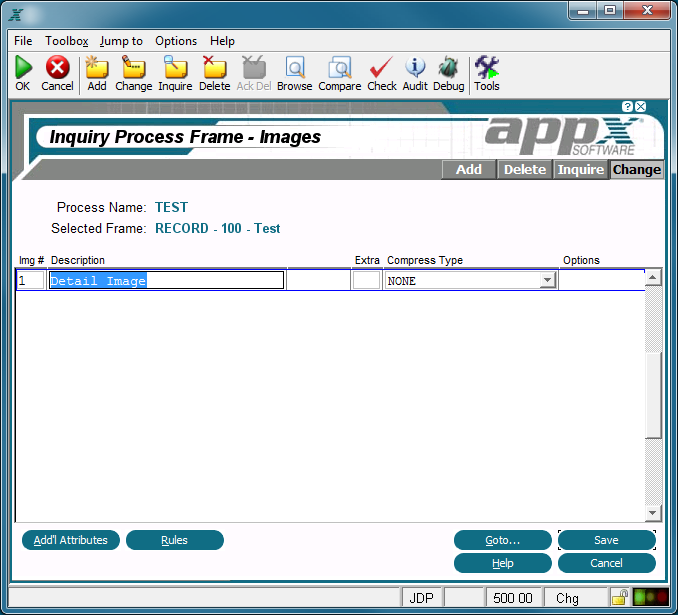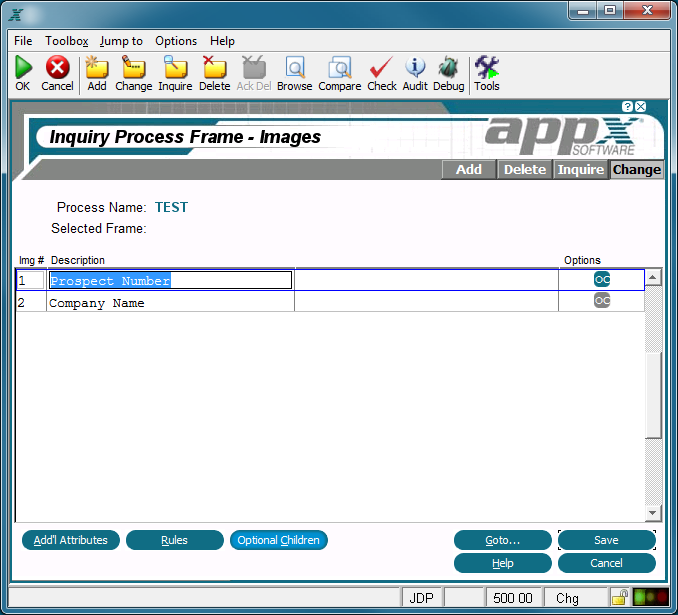Chapter 3-10: Inquiry Processes |
Inquiry Image Specifications
Inquiry image specifications define the visual and operational attributes of the image. The Images overlay automatically displays after you select Enter
Inquiry Images Overlay for Report-Start and -End, Page-Start and -End, Range-Start and -End and Record type Frame Classes
Inquiry Images Overlay for Key Entry type Frame Classes Both inquiry Images overlays contain the following fields: Img No displays a sequence number that is defaulted by APPX. The image number uniquely identifies each possible image for the frame and is referenced when determining which image, if any, is to display. The first image that is defined in add mode is assigned alternate number 1, and additional frames are assigned a number equal to the highest existing image number, plus 1. This default alternate number can be overridden, but must be unique within the frame. Refer to Images, for a discussion of alternate images in APPX. Description identifies this alternate image. This field is used for documentation purposes only. Options are indicators that are present whenever documentation (T), rules (R), additional attributes (AA), or optional processes (OP--for key entry images only) have been defined for this process. The inquiry Images overlays for Report-Start and -End, Page-Start and -End, Range-Start and -End and Record type Frame Classes also contain the following fields: Extra (Lines) indicates a number of additional rows to add to the size of the image. This field may contain up to three numeric characters. For non-scrolling frames only, this entry defines the additional number of rows to reserve on the page when determining page breaks. For example, you can use this specification to ensure sufficient room to print at least one record frame beneath a subheading. Compress Type indicates whether or not to suppress blank lines in an image and, if so, the type of lines to compress. The Compress Type options are: NONE. Do not compress. EMBEDDED BLANK LINES. Compress embedded blank lines. (Image still occupies the full number of rows.) TRAILING BLANK LINES. Compress trailing blank lines. EMBEDDED/TRAILING. Compress embedded and trailing blank lines. The default is NONE. The following options as described in the corresponding sections are available on the inquiry Image overlays: Goto... - Allows you to identify and retrieve another record by optionally entering a full or partial key. Help - Allows you to view online help text for a selected item. Close or Cancel - In Inquire mode, Close allows you to end the current process. Otherwise, cancel allows you to end the current process without saving changes, if any, to the current record. In addition, the menu bar provides the following pulldown menus: Toolbox - Same as the Process Toolbox Pulldown Menu. Jump to - Same as the Process Jump to Pulldown Menu. |
Application Design Manual "Powered by Appx Software"1112 ©2006 By APPX Software, Inc. All Rights Reserved |